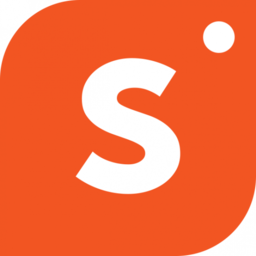Shopper storefronts are now available on multiple languages for added accessibility.
You can now choose to have your Shopper account setup in different languages like German, Spanish, Italian, Arabic, and French.
In addition to the multi-language options to choose from, you will also have the option to enable or disable automatic language detection from the settings menu.
How to Change Language on Your Shopper Account?
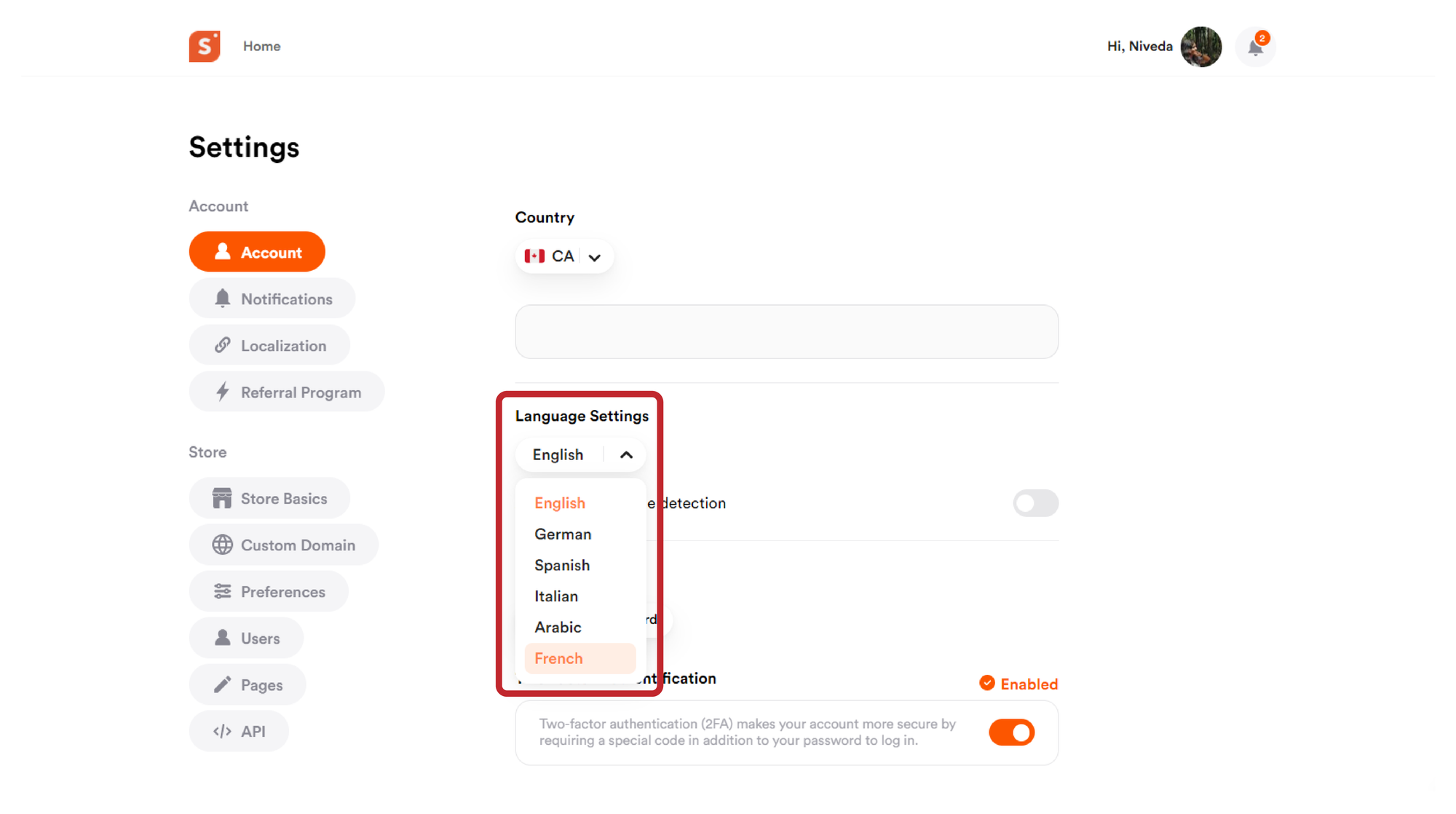
Head over to your “Settings” menu by hovering over your profile picture, and scrolling down to the settings option.
You will now be redirected to the settings page with different options to choose from.
On the “Account” tab, look for the “Language Settings” menu.
Next, you will need to click on the drop down on the language option. On expanding the drop down, you will see a list of all the available languages to choose from.
By default, the language will be set as “English”.
You could choose any language from German, Spanish, Italian, Arabic and French. Select the language of choice.
A pop-up will now appear to confirm your language change.
What is the Automatic Language Detection?
When you use that browser to access a Shopper.com store, the store and browser communicate with each other, and the store is informed of the preferred language of the user.
Using this information the store can either automatically translate the content of the store to the user's preferred language if that language is available with us.
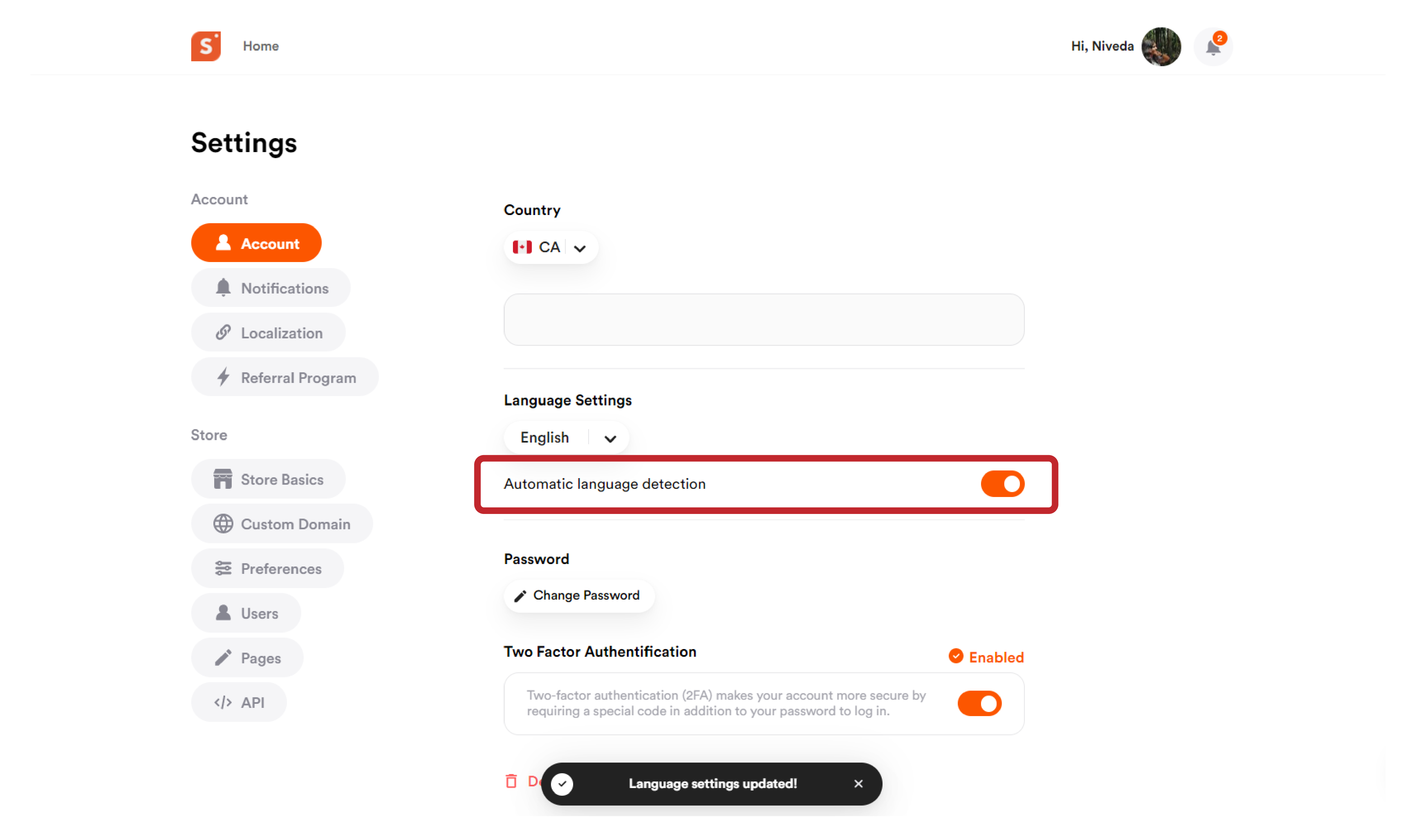
To enable Automatic Language Detection. Tap on the slider next to the “Automatic language detection” until it turns from grey to orange.