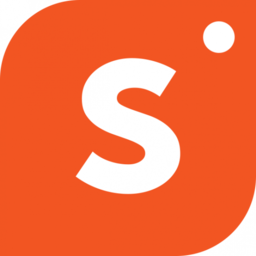There are two ways to add products to your page.
You can either directly search the product name on our product search field, or you can copy the product link from it’s website and paste it there.
Let’s take a closer look at the two different ways you have to add a new product
Adding a New Product With Search
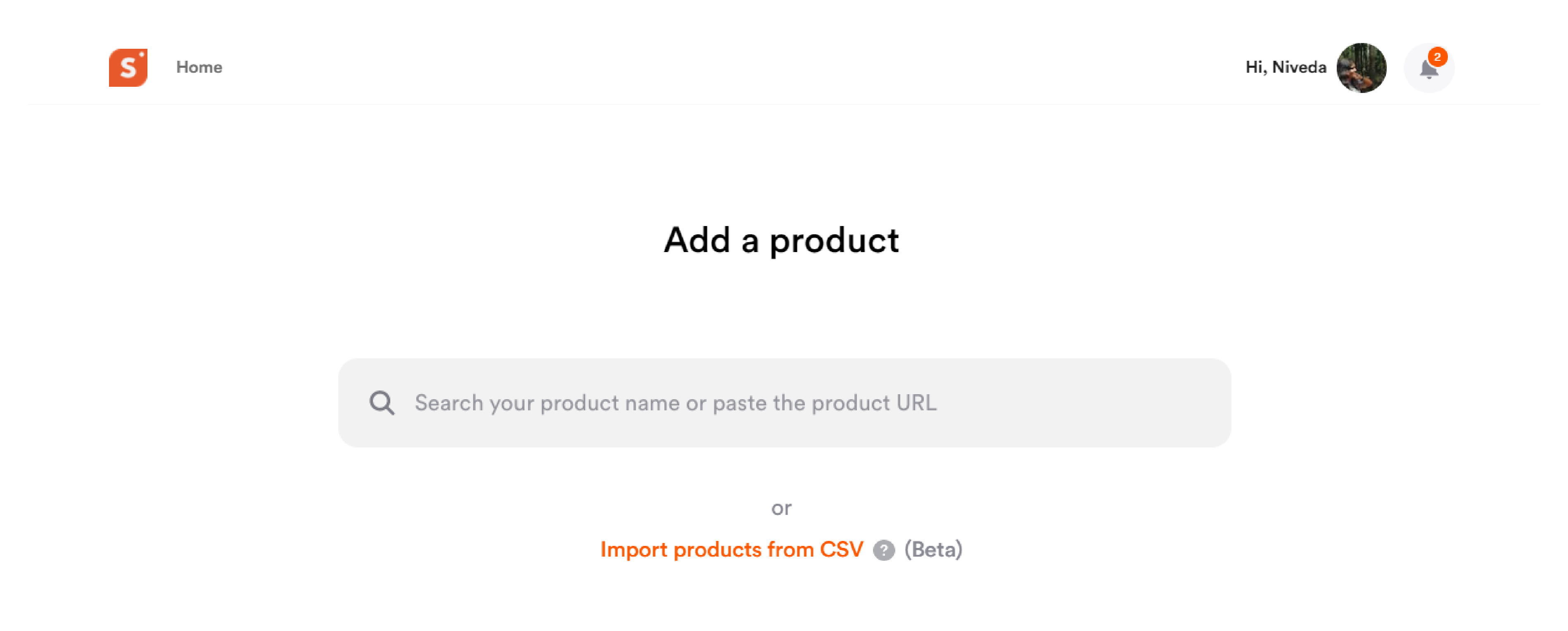
With the latest update, you can now search, find and add products to your collection.
Follow these steps to add your favorite products on your Shopper page with search.
- On your Shopper home page, click on the ‘+ Add’ button
- From the drop down that appears, select ‘Product’
- You will be taken to the add product page where you can search for any product
- Enter the brand, merchant or product name to get a list of related products.
- Choose the product that you wish to purchase from this list
- You will be redirected to the ‘Add a Product’ page.
- Add product name, enable or disable monetization, add to a collection and tap ‘Save’.
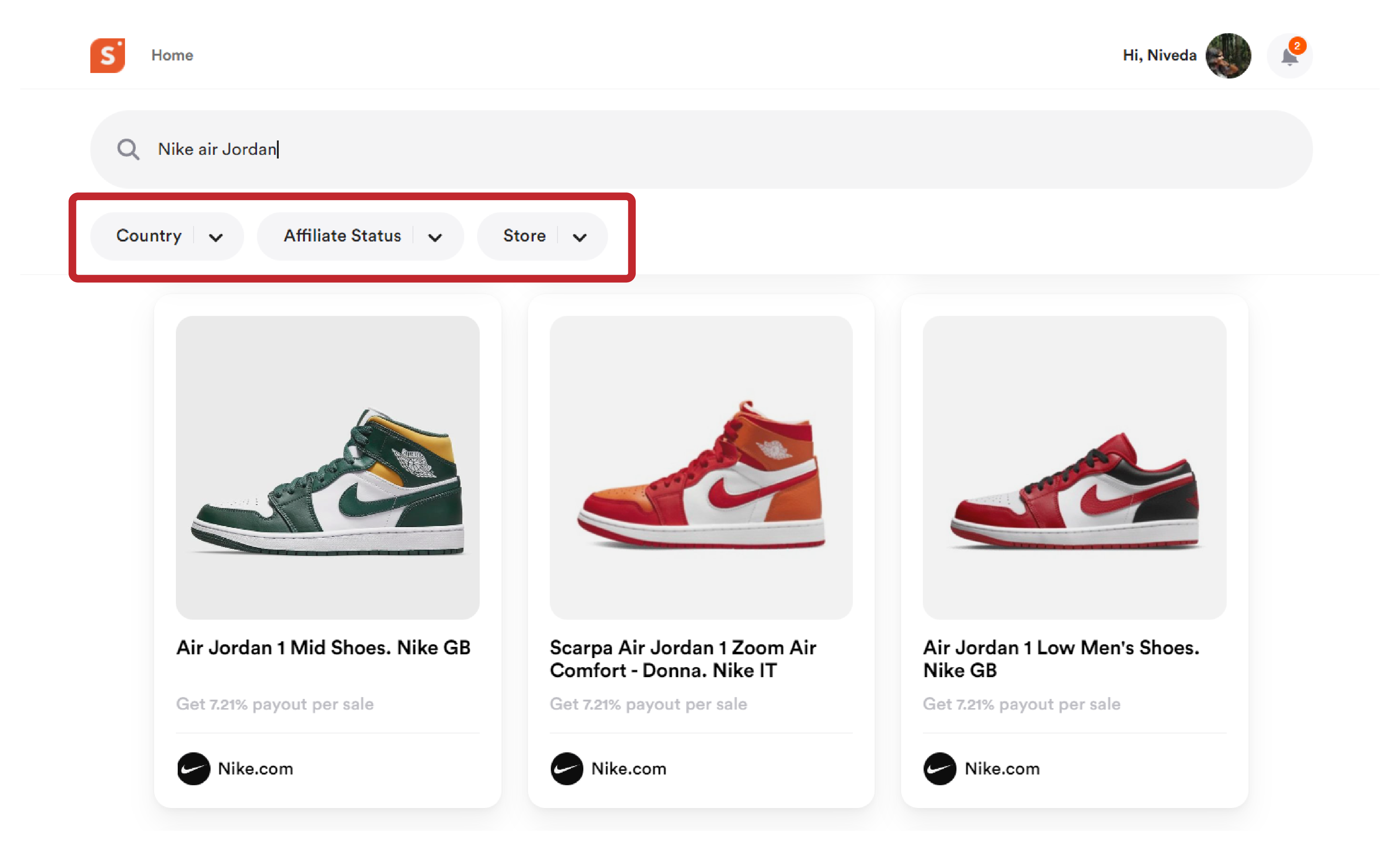
You can still use the bulk upload option by importing a CSV file. If you are having trouble finding your product, you can use the filters to narrow your search down. Here is what each filters signify:
Country - Use this filter to sort your search results by country. Select the country you want to find a store from and only results that are available in the country will be shown.
Affiliate Status - Use this filter to sort your search results by affiliate status. You can search for products with affiliate enabled and affiliate disabled
Store - Use this filter to find products from a specific brand or merchant. When you click the drop down of this filter, you will get a search field where you can enter the brand name. If the brand or merchant works with us, you will see their store listed. If they don’t appear, you will need to add the product with the product URL.
Adding a New Product With Product URL
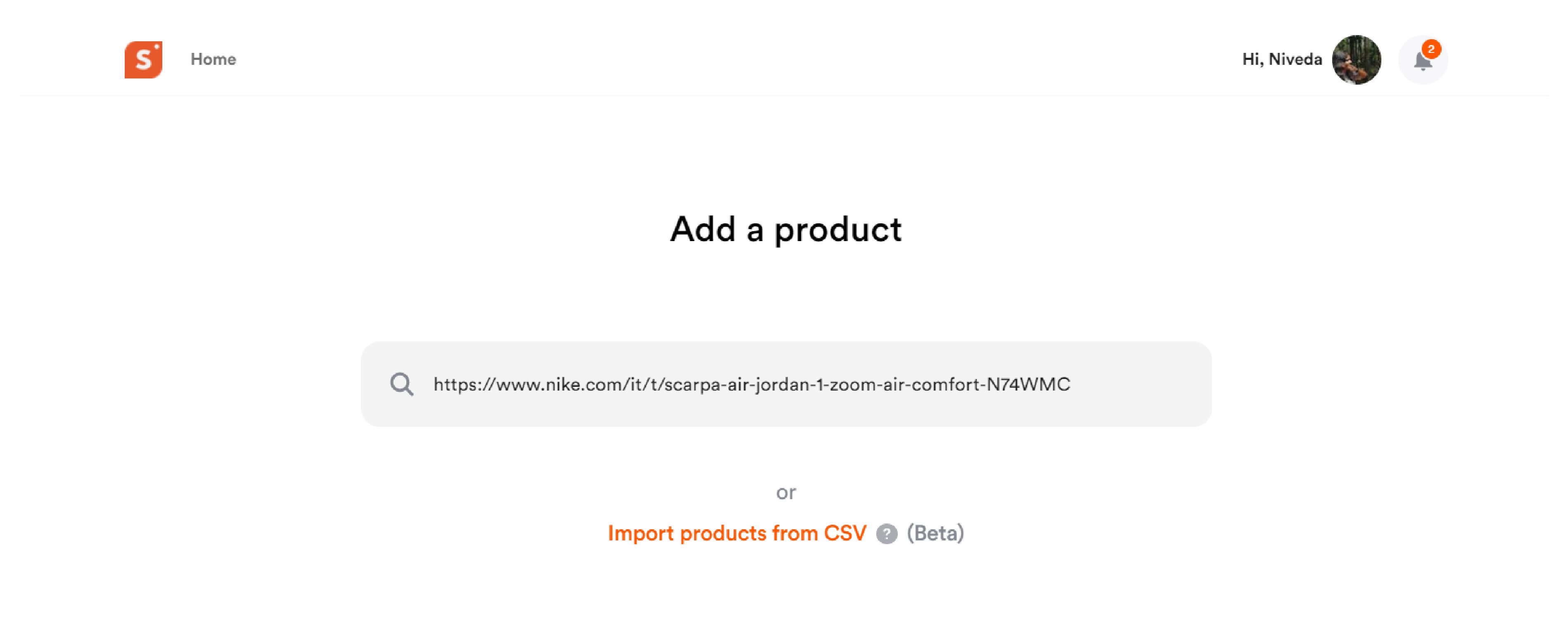
You still have access to the conventional route of adding a product by copying the product URL and pasting it on the search field.
Follow these steps to add your favorite products on your Shopper page with Product URL
- On your Shopper home page, click on the ‘+ Add’ button
- From the drop down that appears, select ‘Product’
- Now go to the brand or merchant site which features your favorite product
- Copy the website URL of the page that features your favorite product
- Come back to Shopper and paste the URL on the search field of add product page
- You will be redirected to the ‘Add a Product’ page
- Add product name, enable or disable monetization, add to a collection and tap ‘Save’.