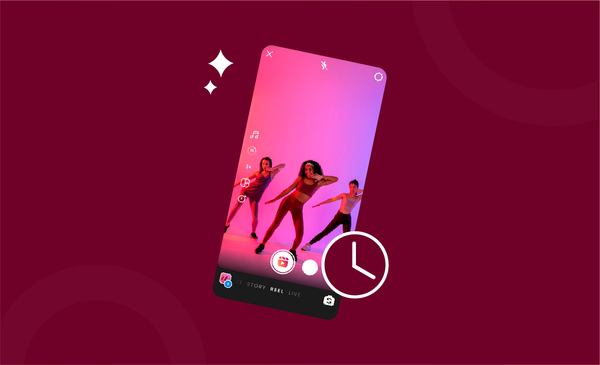Live Streaming on YouTube - A Complete Beginner's Guide!
Planning to go live on YouTube, but not sure. We have you covered. Instantly access everything you need to know about how to go live on YouTube.

YouTube live streaming is one of the best ways to increase engagement and interaction with your subscribers.
The YouTube live feature is open to creators of all sizes, so you should use it from time to time if you want to grow your channel.
By now, you would be excited to start live streaming on YouTube, but you might be unsure about what to do next.
Don’t worry, we have you covered!
Here is everything that you need to know on how to live stream on YouTube.
How to Live Stream on YouTube from the phone?
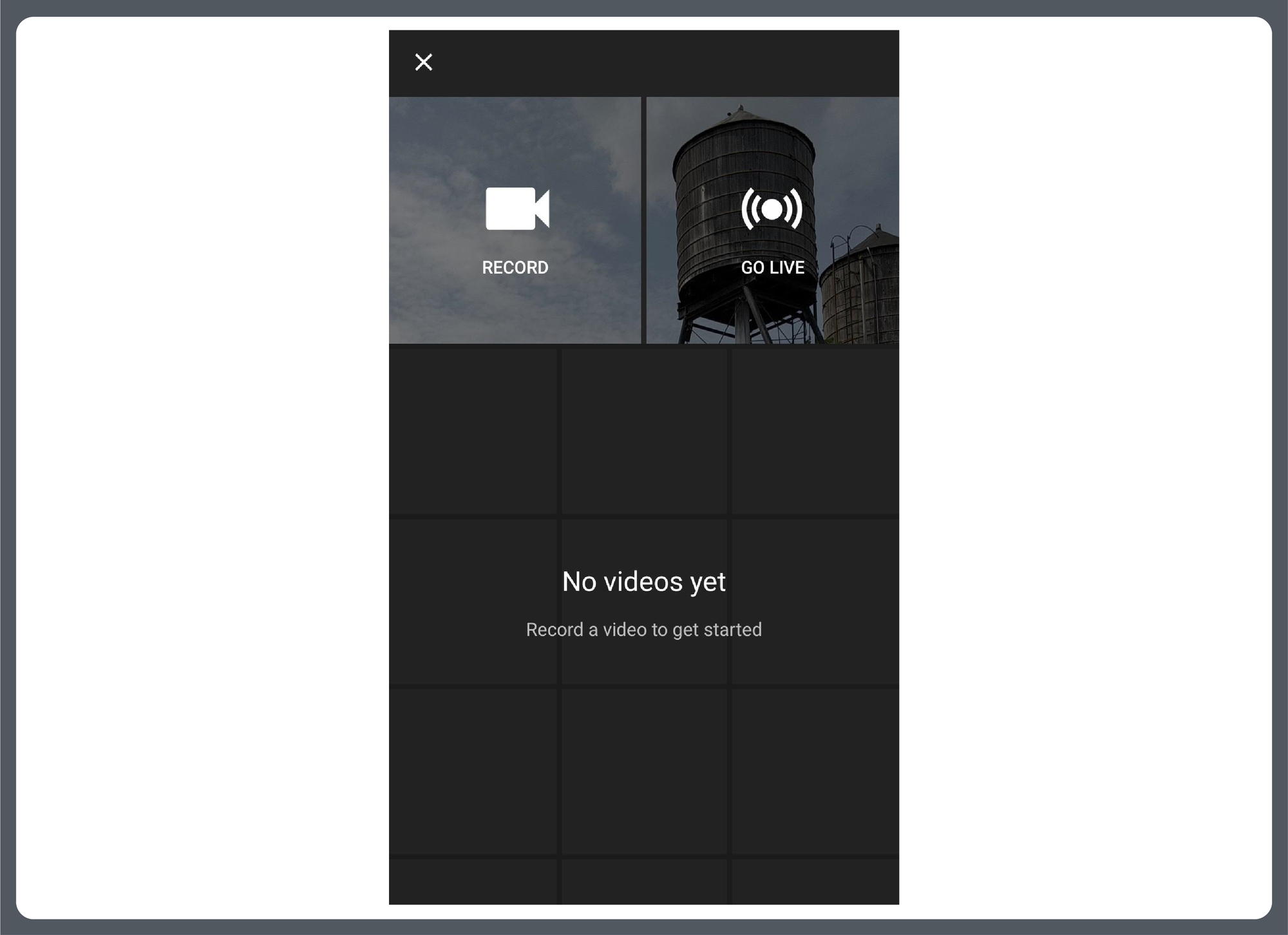
The introduction of the YouTube App and YouTube Studio for phones have made it really easy to do live stream on YouTube from a phone.
Your channel should be at least one day (24 hours) old in order to be eligible for this feature.
If you use a mobile browser to search the internet on your phone, you will need to download the YouTube App from Google Play Store or Apple App Store. It’s available to download for free.
Once that’s done, sign in to your YouTube account.
Make sure that it is the same account connected to your YouTube channel and follow these simple steps to start live streaming.
- Log in to your YouTube channel.
- Tap the “Create” button ( + symbol ) for some devices.
- You will get around four options.
- Select the “Go Live” button from the drop-down menu.
- Enter the stream title, and click on “Go Live” when you are ready.
Please note that because of the recent update for YouTube, you now need 50 subscribers or more to live stream on your phone.
You can still use external broadcasting software like Streamlabs OBS, and OBS Studio to stream from your phone, even without 50 subscribers.
How to Live Stream on YouTube from a Computer?
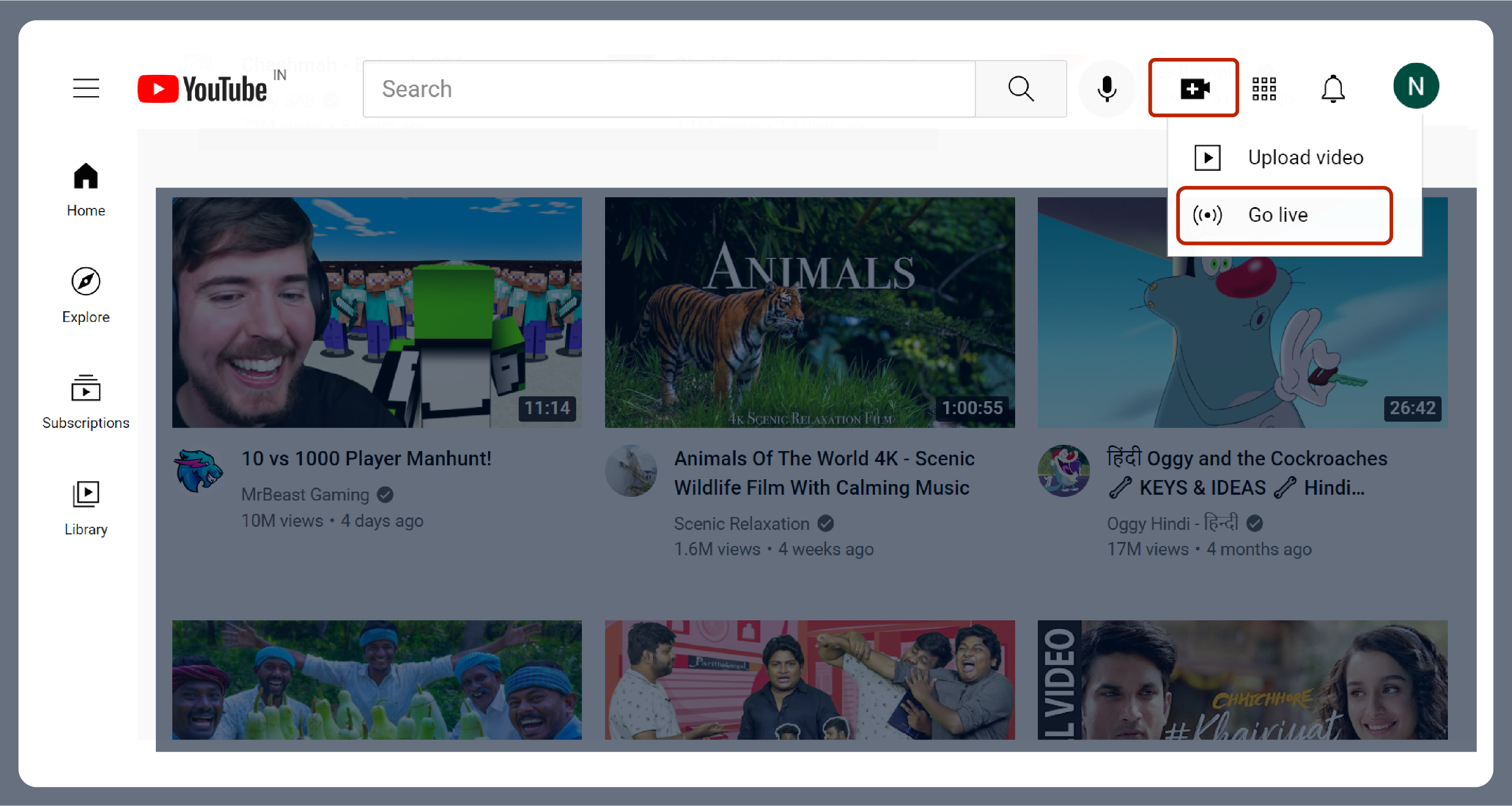
Live Streaming on YouTube from computer and phone is similar. There are only slight differences in streaming from the different devices.
Here’s a step-by-step breakdown of how to live stream on YouTube from a computer.
- Open YouTube on your browser and log in to your channel.
- Click the “Create” option (camera symbol with a plus sign) which is located on the top right corner of the page.
- Tap the “Go Live” option
- Enter the stream title and set the privacy of your live stream
- Connect your streaming software
- Confirm your settings and go live when you are ready.
How to Schedule a Live Stream on YouTube?
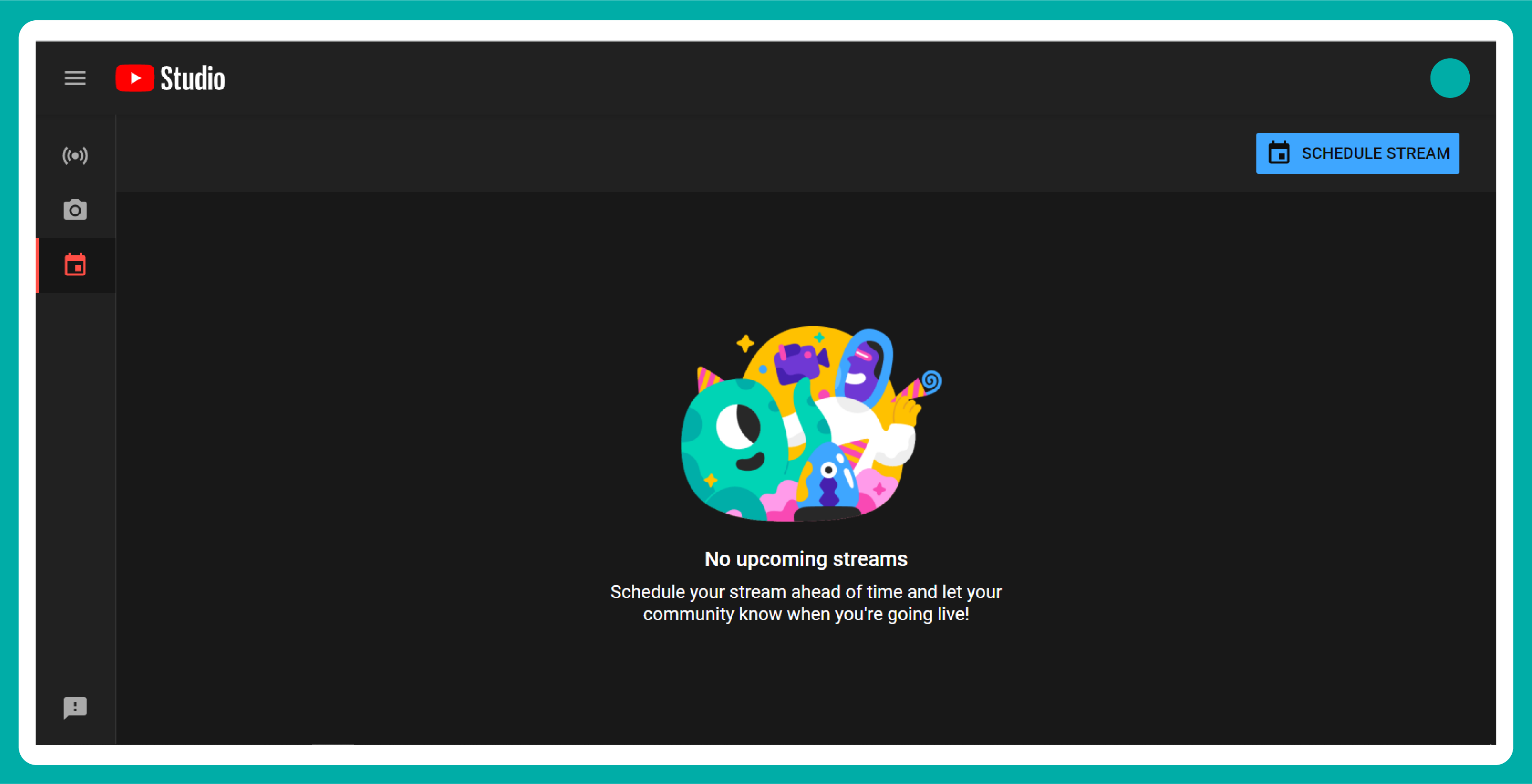
Scheduling a live stream on YouTube is pretty straightforward and easy to do. You only need to follow the simple steps that cover below to schedule your live stream on YouTube.
- Open YouTube on your web browser and log in to your channel.
- Click the “Create” option from the top right corner of the page.
- Select the “Go Live” option
- Now look for the “Manage” option on the left side of the page.
- You will be redirected to a new screen with the “Schedule Stream” option.
- Enter stream title, description and other details that you want to include.
- Click next and enter the customization details.
- Tap the next button again to choose the visibility
- Set the date, time, and click on “Done” to go live.
FAQs about the live stream on YouTube
Is YouTube live streaming free?
Yes, it is absolutely free to go live on YouTube. You are not required to have any subscription or make payments of any sort to enable the live stream feature. If you qualify for YouTube Partner Program, you can, however, start earning money through your YouTube live streams.
How do I activate YouTube live streaming?
You need to complete 24 hours after creating your YouTube before you can start live streaming. Once that’s done, you only need to make sure that you have a verified email id connected to your YouTube. Click on the “create” option (top right corner for computer, and centre-bottom for android and iPhone).
How many subs do you need to go live on YouTube?
For streaming from the computer or laptop, you only need to have a verified email to enable this feature. However, for streaming from a mobile device, you need to have at least 50 subscribers or above. Before the October 12, 2021 update, you were required to have at least 1000 subscribers to be eligible to stream from mobile.
How long can you live stream on YouTube?
Technically, there is no limit to live streaming on YouTube. You can stream forever, but if you are someone that loves to archive your live stream, you need to keep it to a maximum of 12 hours. YouTube only archives live streams that have a maximum of 12 hours.
To Summarize,
Live streaming on YouTube is one of the most powerful features that creators have today.
You can boost your engagement and get more subscribers instantly by making use of the live stream feature. Follow the tips and tricks we covered and start live streaming today.
Regardless of the device you use, it’s always best to live stream at least 1 time every month if you average around 4-5 videos every month.
It is also best to use third-party streaming software for live streams as you get more flexible options like stream intro, overlays, audio, video filters and much more extra features.