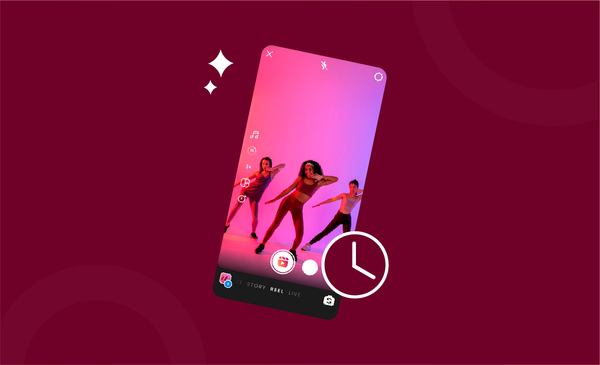How To Change Background Color on Instagram Story
Learn how to change your Instagram Story background color in just a few easy steps! Plus, get tips for Instagram Story design!

It might still be a surprise for many to know that there are plenty of customization options for Instagram stories.
Among these customization techniques, changing the background colour of your Instagram Story has to be one of the most underrated methods ever.
Yes, it is possible to change the background colour on an Instagram Story.
We have put together a detailed guide on the many ways that you can change the Instagram Story background colour.
How to Change Background Color on Instagram Story
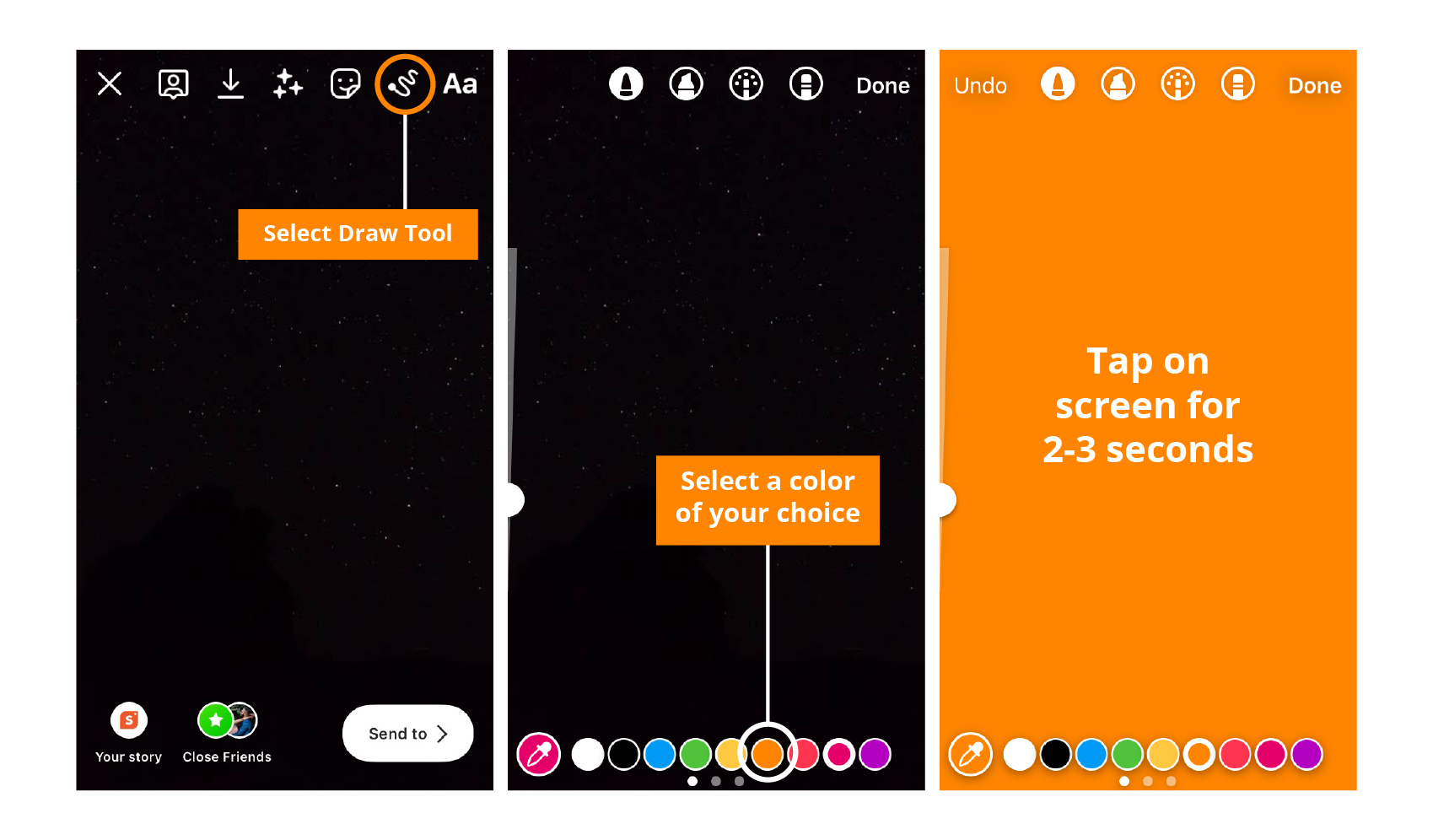
There are a few ways to go around when it comes to changing the background colour on an Instagram Story.
All these give a fresh perspective on your Instagram Story and makes it stand out from all other stories on Instagram.
If you are a creator or business that wants to stand out or have more appealing content, it helps to have unique content. The best thing about changing the background colour on Instagram Story is that almost anyone can do it from day one.
You only need to get comfortable or have an idea about how the different tools on Instagram Story work.
With the right combination (like the solid colour tool and eraser tool), you have endless opportunities. Make combinations work, and spend time getting comfortable with the different tools on Instagram.
3 Tricks to Know About Changing the Background Color of Instagram Stories
There are three different methods that the majority of creators on Instagram usually use to change the background colour on Instagram Story.
Here are the three different ways to change the background colour and use it creatively.
Simply follow the steps covered in the article and use these creative ideas to make sure that your Instagram Story stands out from the rest.
1. Changing Instagram Story Background to a Solid Color
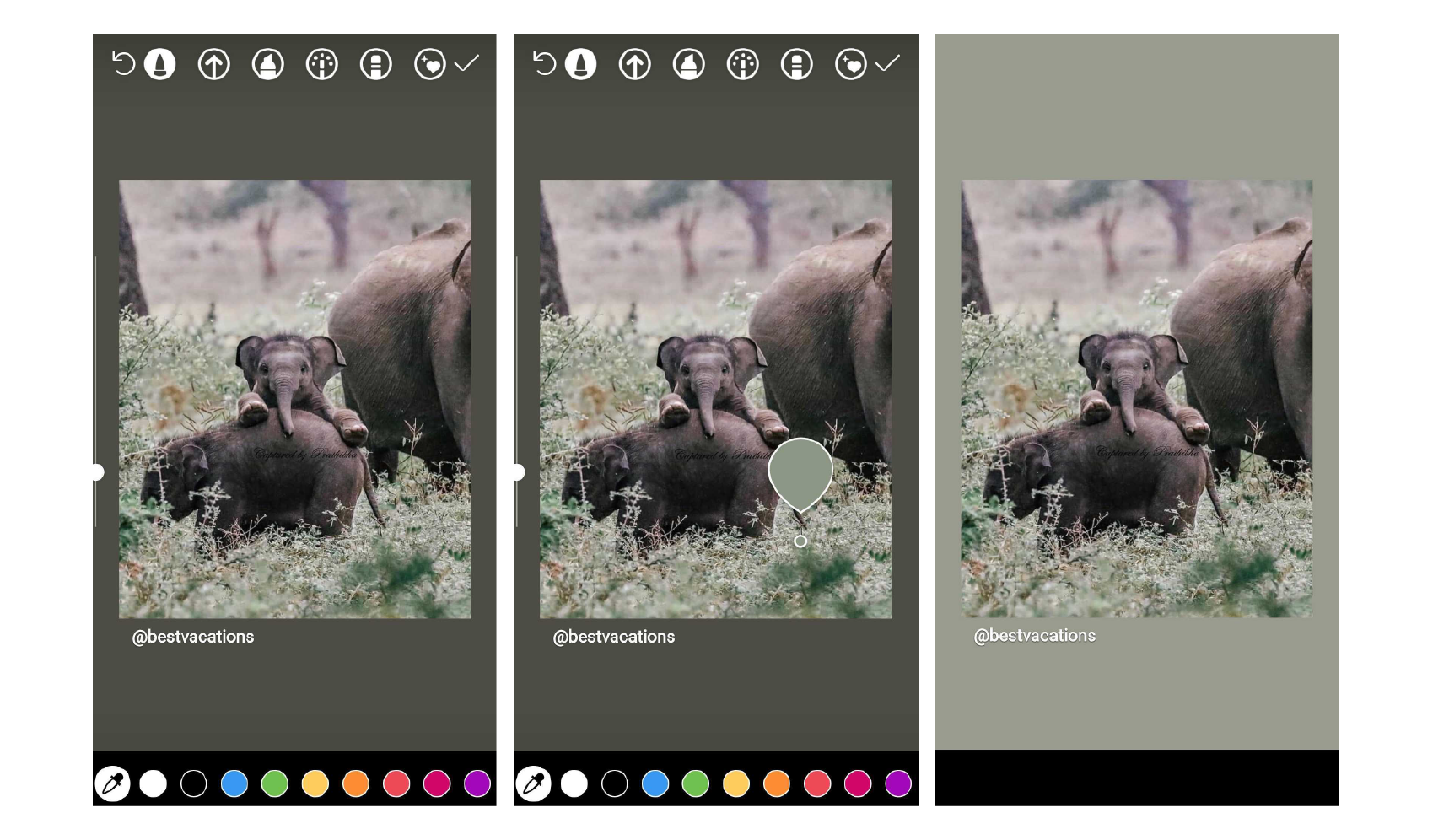
This is probably one of the easiest and most used methods on Instagram to change the background colour of an Instagram Story.
It is also the best method to create Instagram highlight covers as you only need to add an icon and have the background in a solid colour.
If you are a brand or have a colour to highlight, simply add the colour as solid colour to have a uniform looking Instagram story highlight cover.
Here is how you can change your background to a solid colour:
- Launch the Instagram app on your android or iOS smartphone
- Click the ‘+’ button or the story option to create a story.
- Upload a photo from your camera roll to the stories feature.
- Now look for the three dots on the top right corner of the screen.
- Click on the ‘draw’ option to see multiple options.
- Look for the ‘colour picker’ option towards the bottom of the screen.
- Either select a default solid colour or use the colour picker
- Long-press or hold the background to have the colour changed to the selected colour.
You can also combine this method with the eraser tool to great effect.
Just make sure that you only reveal some parts of the image with the eraser tool by removing the solid colour to get viewers interested in clicking.
2. Changing Instagram Story Background With Custom Background
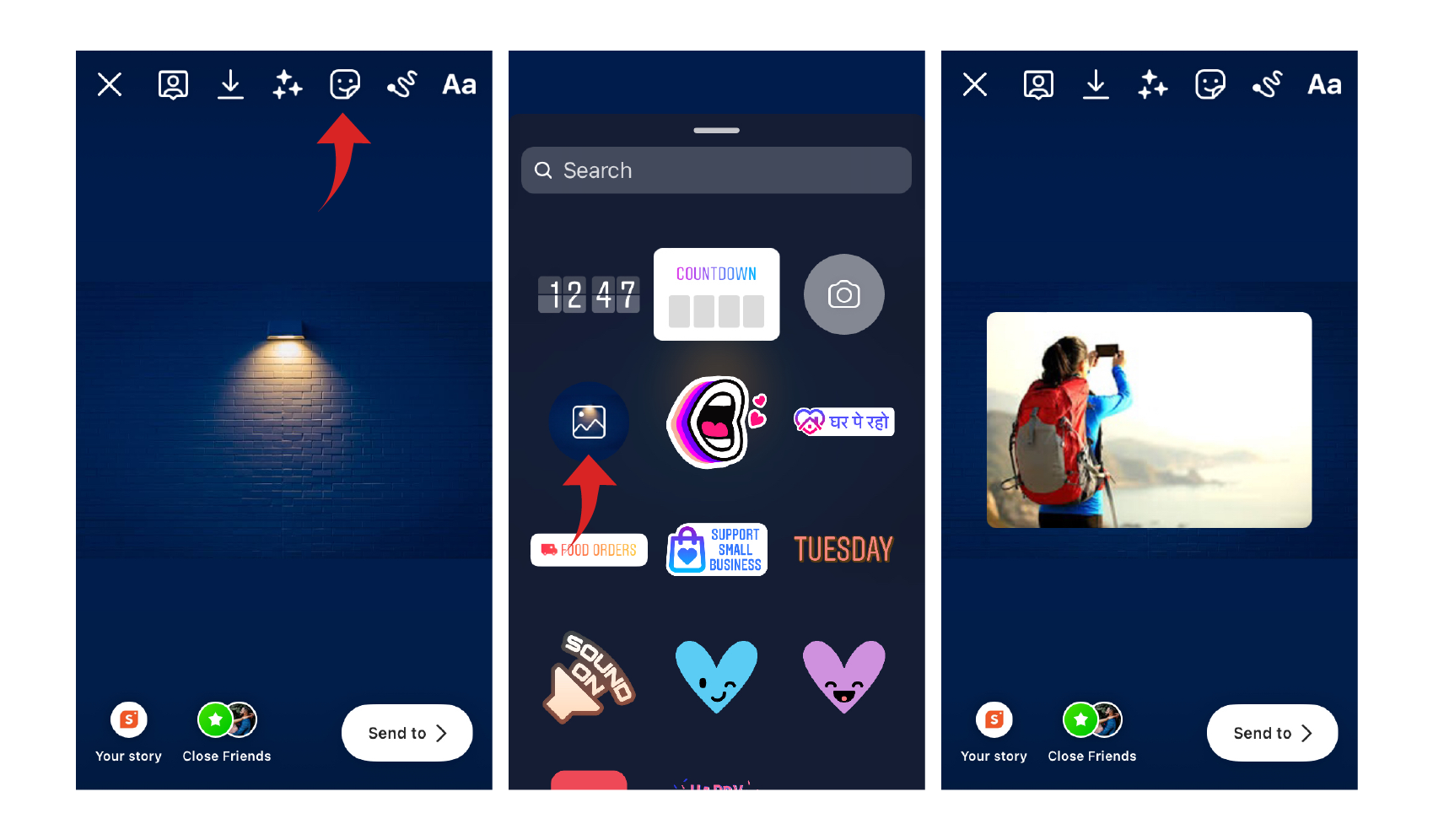
Not everyone’s a fan of solid colour backgrounds.
Instagram knows this and that’s why they let you add custom background to your Instagram Story. So how do you add a custom background to your next Instagram Story?
It’s simple, and you only need to follow the steps we cover below:
- Launch the Instagram App and log into your account.
- Access the story creator option by either clicking the ‘+’ button or swiping left from home.
- Upload the custom background you want as the background first
- Now click on the ‘Sticker’ option and add the main image you want to highlight
- Scroll down until you come across the ‘+’ symbol sticker
- Tap the ‘+’ symbol and add the second image.
- Resize it to get the image and your desired background in one frame.
If you are running short on options for background, consider checking out websites like Canva and Easil. Both are free to use and have plenty of designs that can be used to create custom backgrounds.
3. Changing Instagram Story Background Without Covering Image
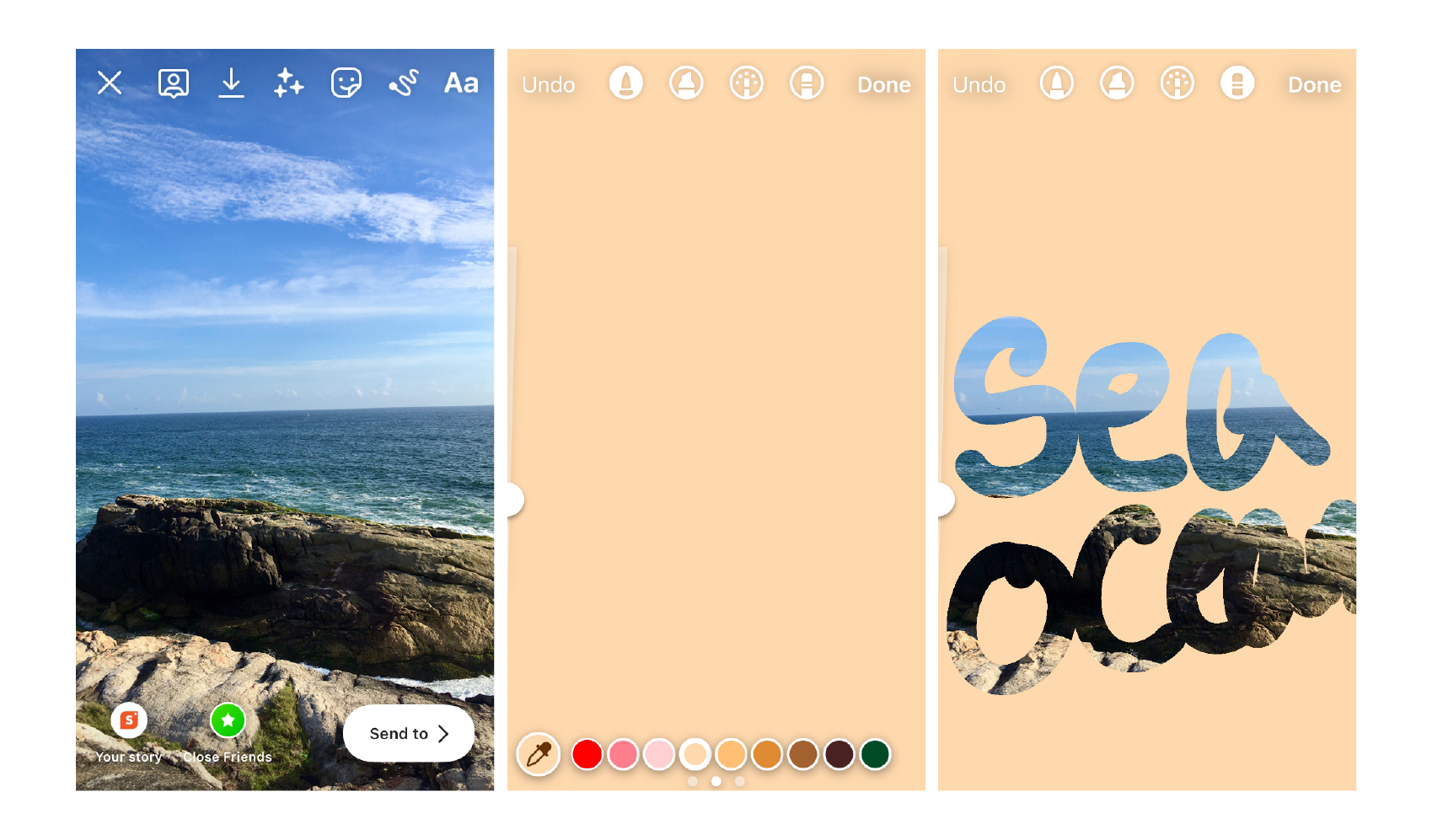
If you select an image first and then try to upload the image as an Instagram Story with a solid colour background, your image could get covered with a solid cover.
However, there is an easy walk around to get your favourite solid colour without having your image covered.
It’s really easy, and you only need to follow these steps to unlock this:
- Open Instagram App and log in to your account
- Select and upload the image that you wish to add as a story.
- Now tap the three dots and select the ‘Draw’ option
- Look down to the ‘Color Picker’ option and select it
- Choose the background colour or use the ‘Color Picker’ to get custom colours
- If the image gets covered, tap the three dots and click save
- Now upload the saved image as a new status
- Click on ‘stickers’ and scroll down to ‘+’ sticker
- Tap the ‘+’ sticker to add your status image and have the background solid colour.
How to Change Background Color on Instagram Story Behind Picture
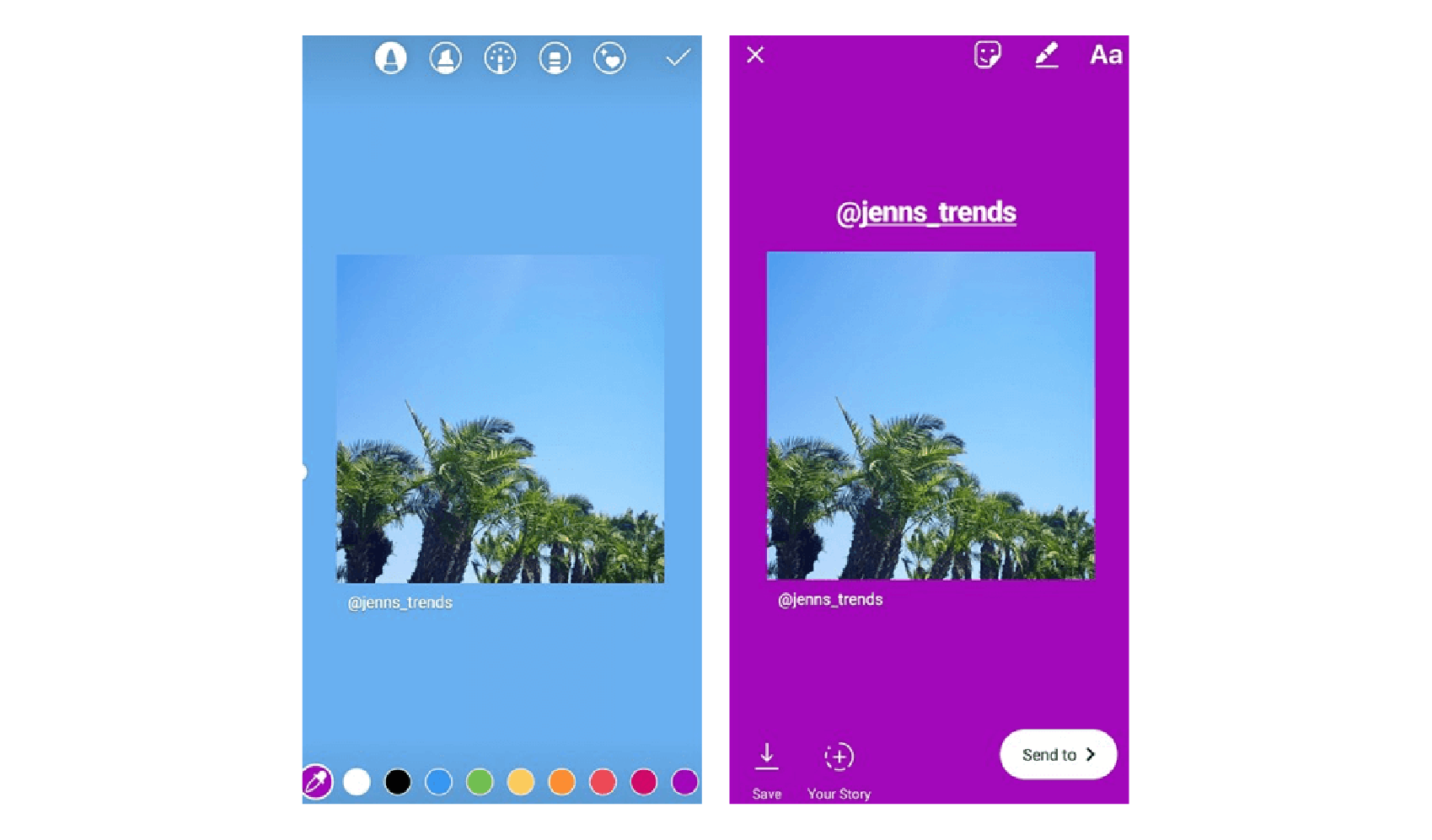
If you are active on Instagram, then you must have come around Instagram Stories.
Now, regardless of whether you try to add your post or someone else’s post as an Instagram Story, you would have come across auto-generated backgrounds that don’t look appealing.
However, there is a really easy way to fix this and make sure that the image and background blend.
Here’s a basic rundown on what you need to do to change the background colour on Instagram Story behind the picture.
- Tap the paper plane button on the Instagram post you want to share.
- Now select the ‘Add to Your Story’ option.
- You will then be redirected to the ‘Create a Post’ page.
- From here, you need to click on the three dots.
- Tap the draw option and look for the ‘Color Picker’ option at the bottom of the page.
- Select a solid colour or choose the ‘Color Picker' to choose a colour from the image.
- Long press somewhere on the screen to have the colour reflected on the status.
- You can do this multiple times before proceeding to post your Instagram Story
- Click the ‘Done’ button when you are done.
That’s all you need to know to change the background colour on Instagram Story behind the picture.