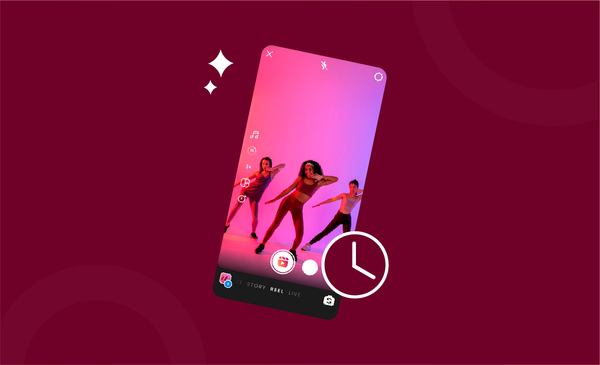How To Change Your YouTube Channel Name
Unsure about how to change the channel name on YouTube? We have you covered with everything that you need to know about changing the YouTube channel name.

There could be many reasons why you might want to change the name of your YouTube channel.
You may have changed your channel's content, and the name you gave no longer makes a lot of sense to your YouTube channel.
You might have started as a cooking channel, but changed to vlogging, and now your cooking channel name makes no sense. It's completely natural and something that every creator experiences as they constantly evolve.
You can change your channel name, however, change the YouTube channel name a maximum of three times during a 90-day period.
However, we strongly recommend creators only change their YouTube channel name if it's absolutely necessary.
Without any further ado, let's dive straight into the many different ways you have to change your channel’s name on YouTube.
How to Change Your YouTube Channel Name on Computer
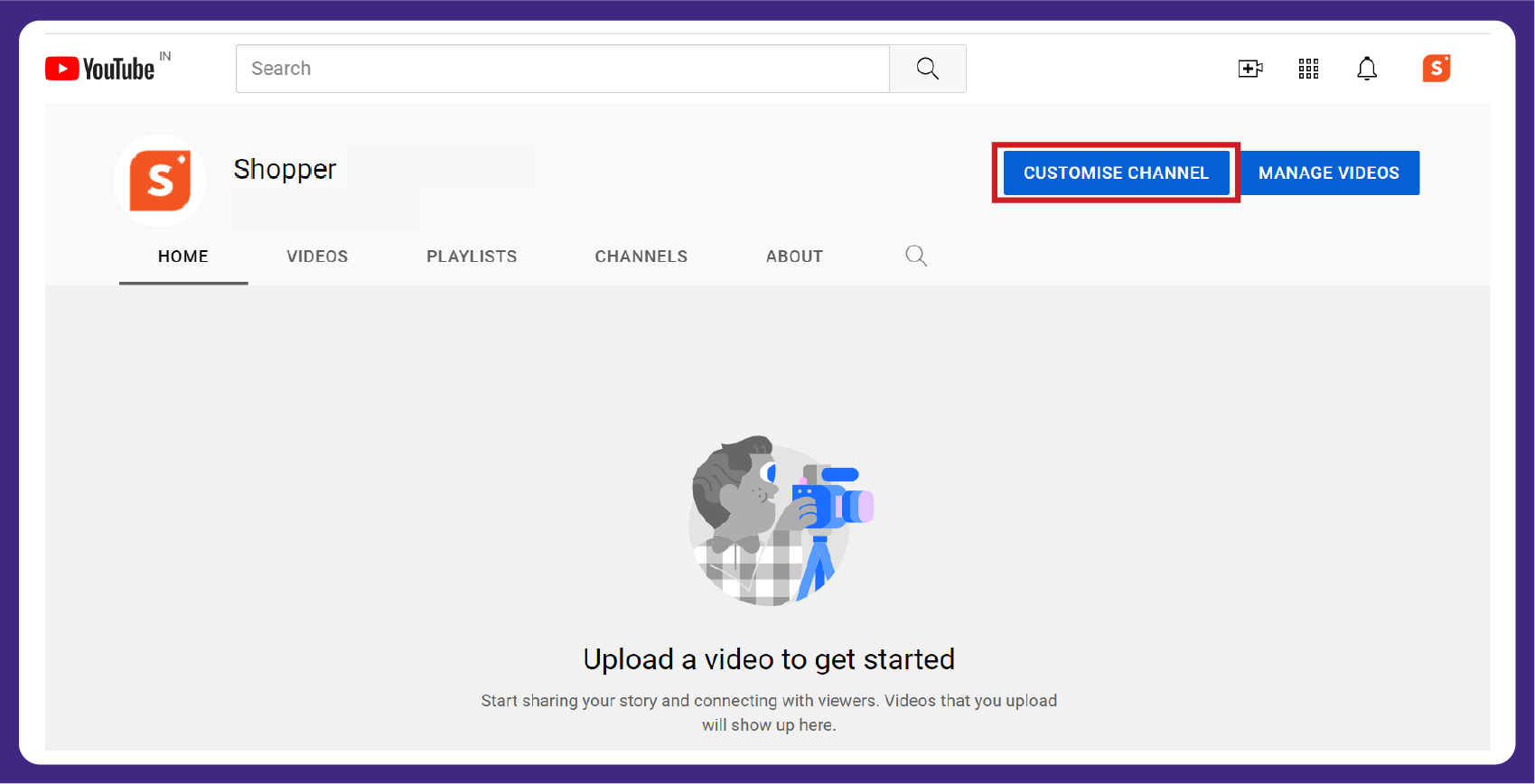
It’s pretty easy to change your YouTube channel name on a computer.
The latest update on name changing policy of YouTube has made life easier for creators.
Before the update, creators who changed their name on YouTube also had the changes reflected on their google account.
How?
Well, YouTube now lets creators change their channel name without changing their entire Google account. The changes will only reflect on the YouTube channel, and will not change the existing name from the Google account.
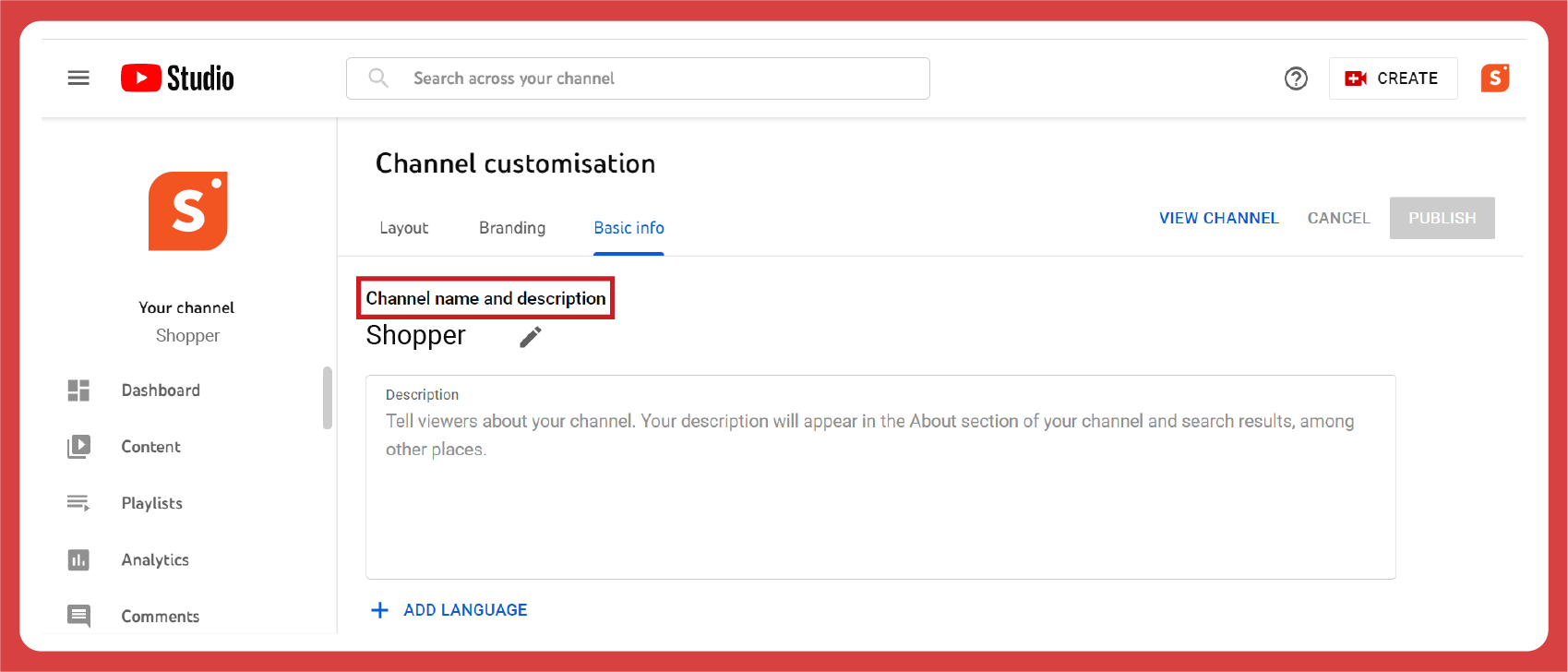
If this has motivated you enough to consider changing your channel name, here is a step by step guide on how to change your YouTube channel name on a computer.
- Sign in to your account on YouTube Studio.
- Click on the profile menu from the top right corner of the screen.
- Tap the ‘Your Channel’ button to access your YouTube Profile.
- Look for the ‘Customize Channel’ option which is displayed below the banner image.
- Click on it and you will be taken to YouTube Studio’s channel customization.
- By default, you will be in a three-tab menu with Layout, Branding, and Basic Info.
- Head over to ‘Basic’ Info by tapping the button.
- You will see the ‘Channel Name and Description’ with a pencil symbol towards the end.
- Click on the pencil button to edit your channel name
- Once that’s done, click on publish to get the name changed.
How to Change YouTube Channel Name in Mobile
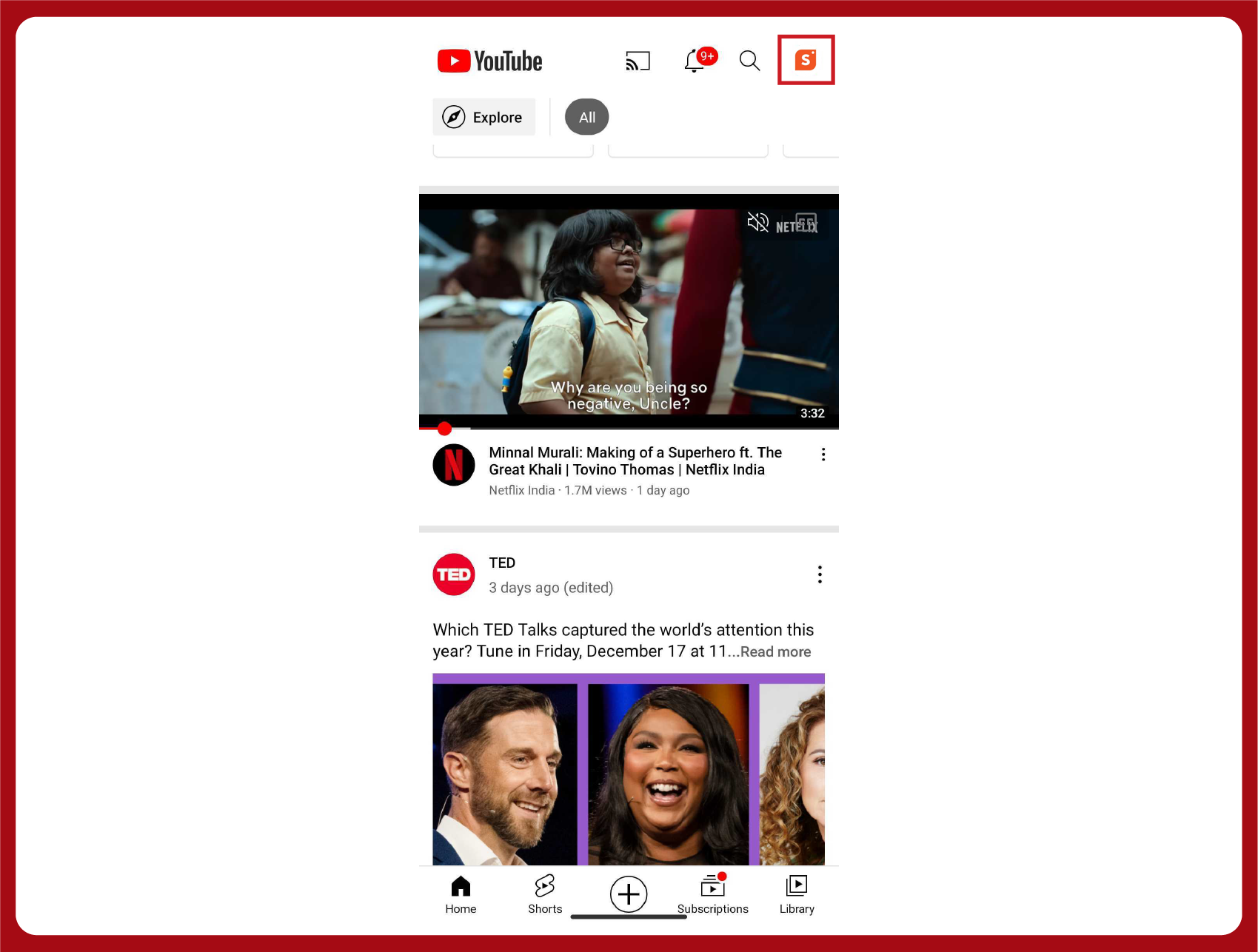
You don’t always need to have access to a desktop to change YouTube channel name.
An android smartphone or iPhone can do the same job as well. As a matter of fact, it is much easier to change YouTube channel name on mobile than on desktop.
The mobile interface is less complex than the desktop version as you do not have access to YouTube Studio on the YouTube App.
If you want to access YouTube Studio, you will have to download the app which is also available for free download on Play Store and App Store.
To change the YouTube channel name in mobile, you only need the YouTube App.
Once you have downloaded that, open the YouTube app and follow these simple steps.
- Tap on the Profile button which is located on the top right corner
- Click on ‘Your Channel’ to be redirected to your profile view
- You will come across a screen with ‘Manage Videos’, ‘Analytics’ and ‘Edit Button’ (pencil)
- Click on the ‘Edit Button’ (Pencil Button)
- You will be redirected to a page where you can edit the name and description.
- Make the changes and click on ok to have the changes reflected.
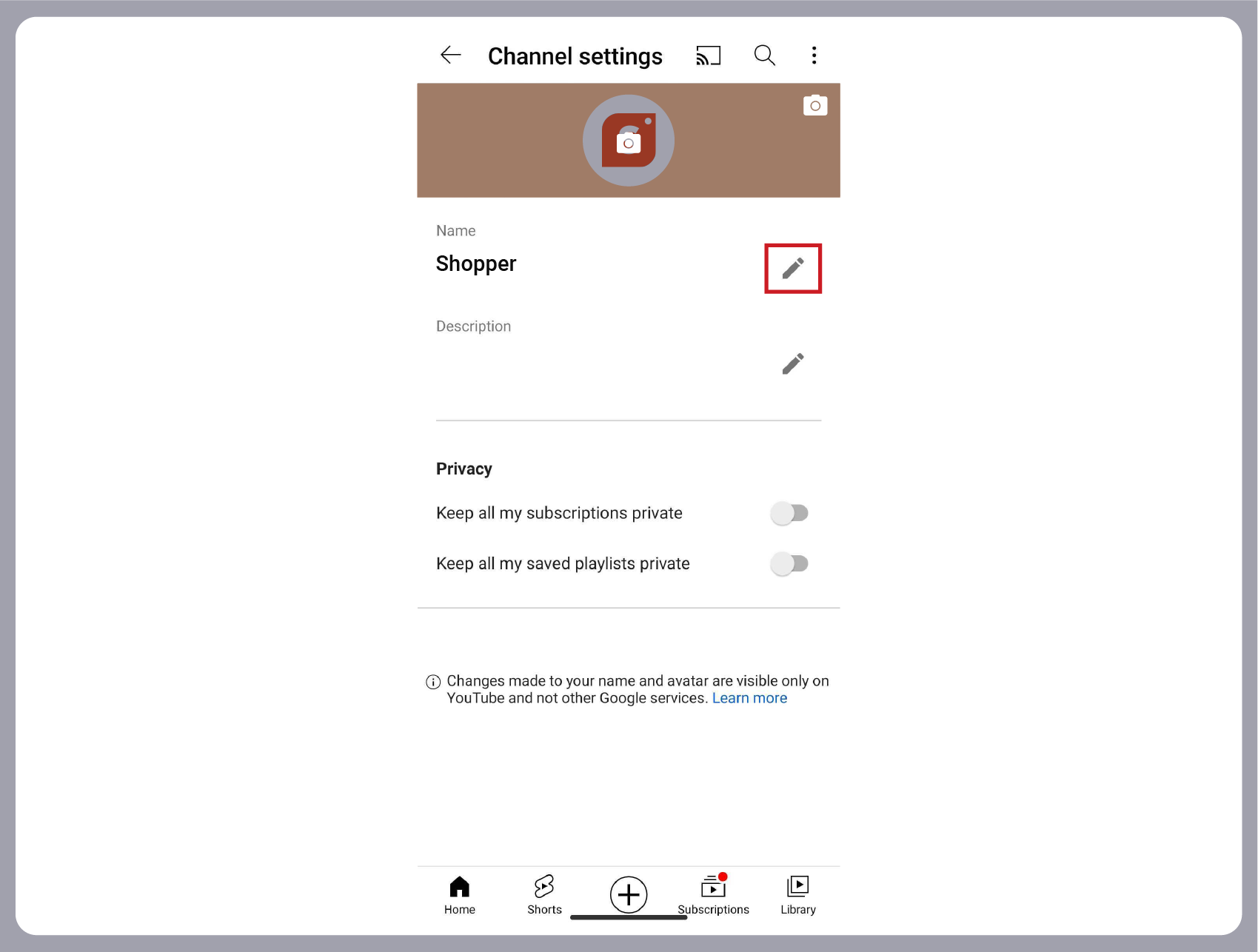
YouTube Channel Name Change - Most Frequently Asked Questions
1. Why can’t I change the name of my YouTube channel?
You are only allowed to change your channel’s name for a maximum of 3 times in a period of 90 days. If you complete your three chances, you will have to wait for another 90 days before you can change it again.
2. Is there a way to change your channel name without changing Google name?
Yes, there is. Thanks to the latest update to the name changing policy, you can now change your YouTube channel without having any impact on the name of your Google account. You also don’t necessarily need a brand account for this to work.
3. How long does it take to change YouTube channel name?
Even though the process of changing your YouTube channel name is very easy and takes only a few minutes to complete, it does take some time to see the changes reflected. Yes, that’s right, it takes some time for the new name to update and display across YouTube.
4. Does changing YouTube channel name affect subscribers?
No, it does not. Only the name of your YouTube channel changes when you change the name. Channel views, likes, dislikes, comments and all other metrics related to your YouTube channel, stay as it is. The only downside to changing your YouTube channel name is that viewers might end up confused in seeing your name changed.
To Summarize,
Changing the name of YouTube channel is not as complicated as you think.
If you are not sure about it, you only need to follow the tips we covered (regardless of the device you use). It only takes a few minutes to get the whole process completed.
It does take a few days for the changes on name to get reflected for the audience.